How to backup & restore VG settings with Visual LVM - Manage LVM with Visual LVM, from 0 to ∞ (11)
Section 3 : The Volume Group operations
Author : weLees
Contents and compilations published on this website by the providers are subject to international copyright laws. Reproduction, editing, distribution as well as the use of any kind outside the scope of the copyright law require written permission of the author or weLees.
The Volume Group is gather of Physical Volume & Logical Volume. It organizes Physical Volume(s) and Logical Volume(s) for using. The Physical Volume is its body to store data actually, and the Logical Volume is its organization to describe the feature of storage instance belongs to Logical Volume, such as format and position/size.
The system detects LVM system by Volume Group.
Section 3.7 Backup/Restore Volume Group setting
The backup operation is an important part of system maintenance work. It can greatly reduce the risk of data loss.
To backup Volume Group, you need select VG Operation -> Backup/Restore in navgating bar to start renameing wizard, of course you can select Volume Group after wizard started.
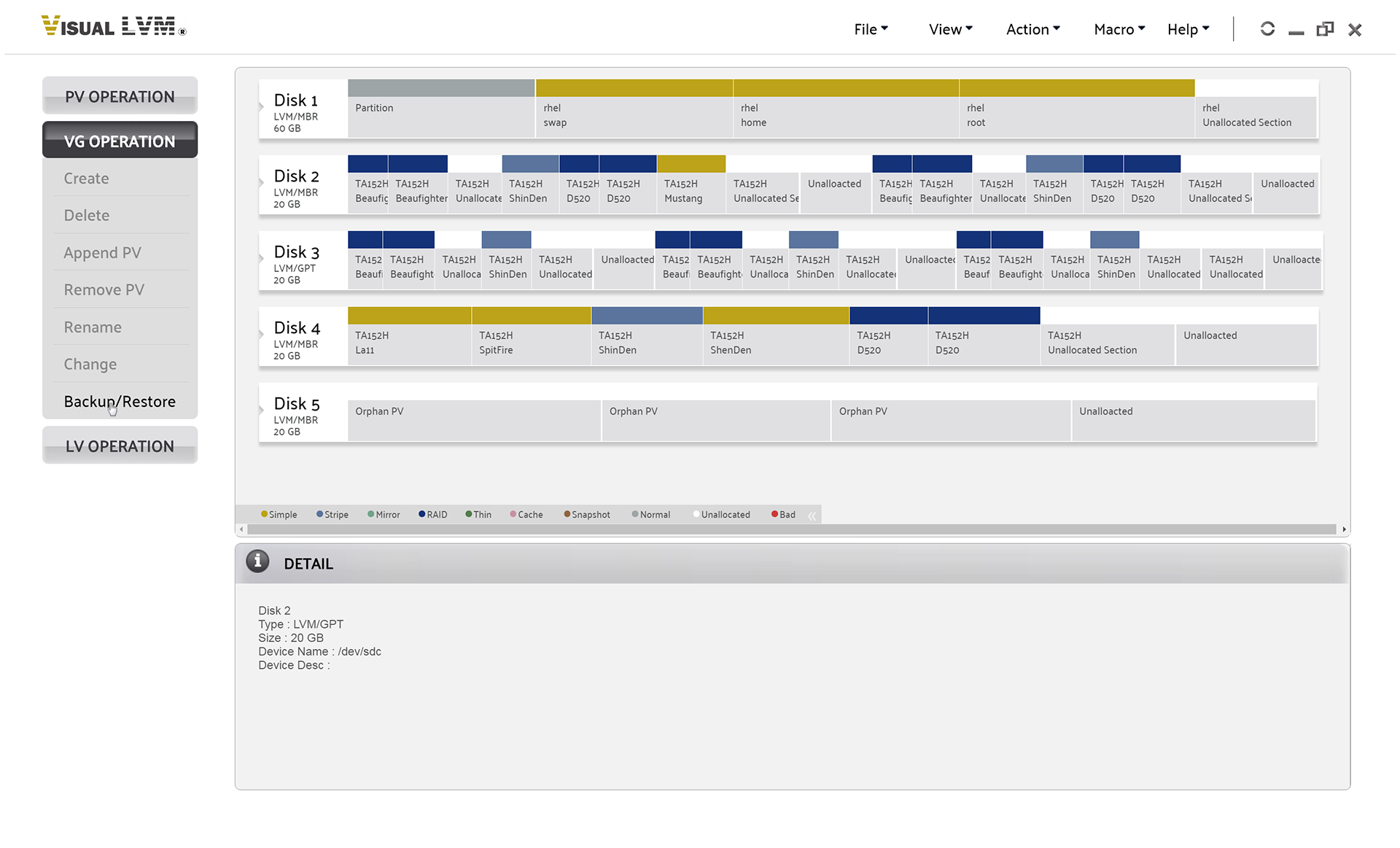
Select VG Operation->Backup/Restore to start backup/restore Volume Group wizard
When backup/restore Volume Group wizard opened, it shows backup wizard, to do restoring operation, press the Backup button on left top of wizard.
Users can select the Volume Group to be handle in the list on the left or write its name, and specify the backup file's name. Of course you can select path or an existing one in the right list. Double click on folder to expand/collapse folder.
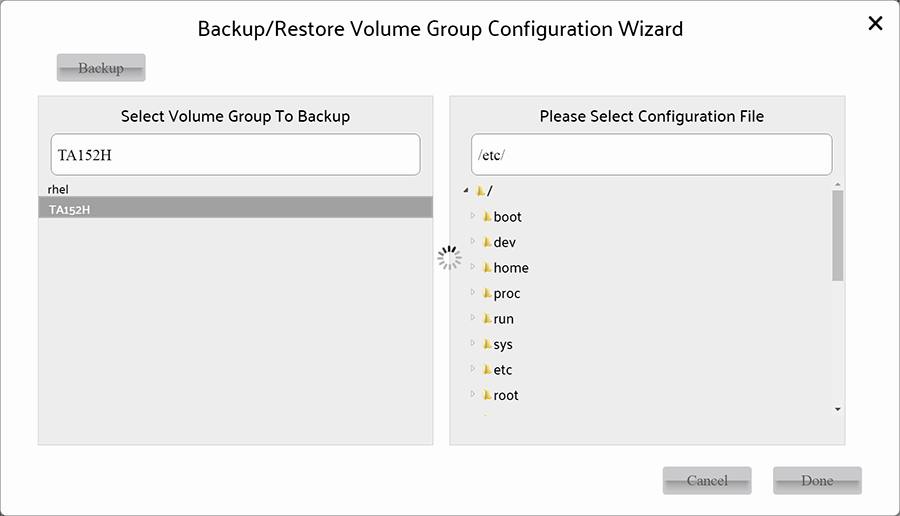
Backup Volume Group wizard
When Volume Group & backup file specified, press Done button on perform backuping Volume Group setting operation.
After operation finished, Visual LVM shows follow dialog to inform user that setting of Volume Group has been changed.
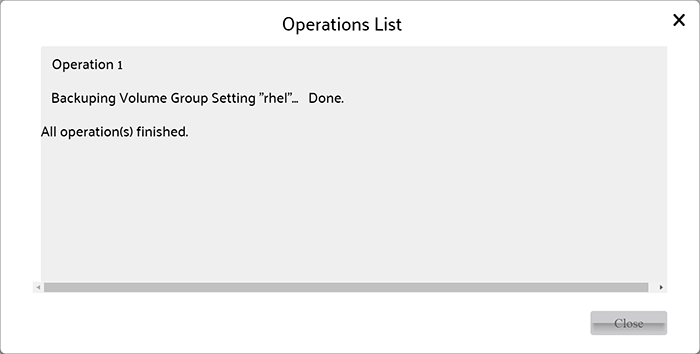
Setting of Volume Group backuped
To do restoring Volume Group, you must select an existing Volume Group backup file and select the matched Volume Group.
And it maybe break current setting/data of selected Volume Group, so please make sure the operation is exactly necessary.
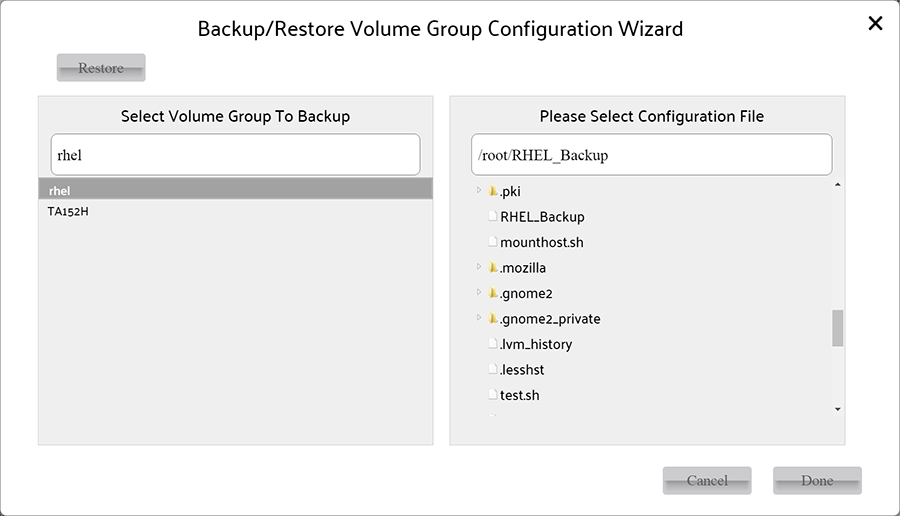
Restore Volume Group wizard
When all settings finished, press Done button on backup/restore Volume Group wizard to perform operation.
After operation finished, Visual LVM shows follow dialog to inform user that Volume Group has been backup/restored.
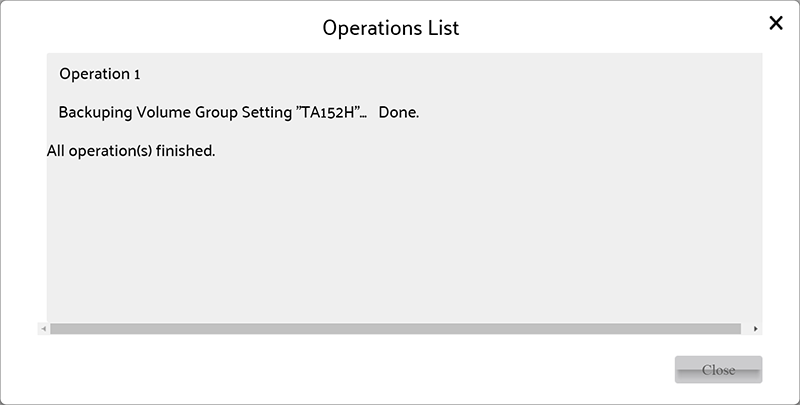
Volume Group backup