How to modify settings of VG with Visual LVM - Manage LVM with Visual LVM, from 0 to ∞ (10)
Section 3 : The Volume Group operations
Author : weLees
Contents and compilations published on this website by the providers are subject to international copyright laws. Reproduction, editing, distribution as well as the use of any kind outside the scope of the copyright law require written permission of the author or weLees.
The Volume Group is gather of Physical Volume & Logical Volume. It organizes Physical Volume(s) and Logical Volume(s) for using. The Physical Volume is its body to store data actually, and the Logical Volume is its organization to describe the feature of storage instance belongs to Logical Volume, such as format and position/size.
The system detects LVM system by Volume Group.
Section 3.6 Change Volume Group setting
After runing for a while, it often happens that the original settings of the Volume Group no longer match the current requirements, which requires changing the settings of Volume Group.
To change Volume Group setting, you need select VG Operation -> Change in navgating bar to start renameing wizard, of course you can select Volume Group after wizard started.
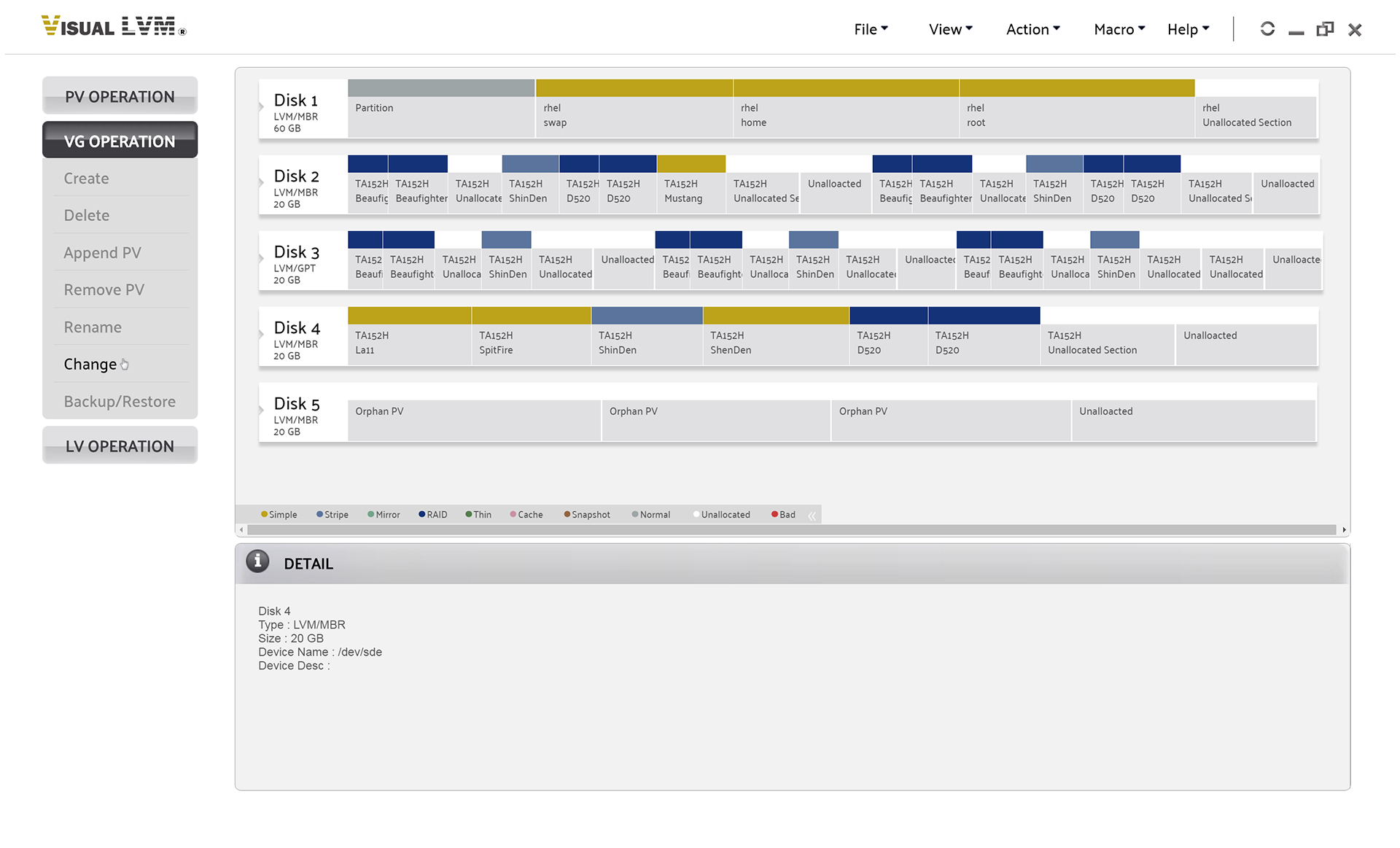
Select VG Operation->Change to start changing Volume Group wizard
Selecting desired Volume Group in any component inside it, the Logical Volume or spare space in Physical Volume -- No multiple selecting here.
Here we can change followed parameters:
1. The extent size of Volume Group. CAUTION : The size must be times of size of Logical Volume.
2. Allocation policy.
3. Metadata copies. 0 means do not care.
4. Existing tag : Select the tag(s) for removing -- Multiple selecting is acceptable.
5. Maximum count of Physical Volume in Volume Group. 0 means no limit.
6. Maximum count of Logical Volume in Volume Group. 0 means no limit.
7. The system ID. CAUTION : Only system with matched id can access Volume Gorup.
8. Add new tag : The characters of tag must be in 'a'-'z','A'-'Z','0'-'9','-','_'. Using comma to separate tags. You can not add tag to a Physical Volume not belongs to Volume Group.
9. Resizable : If it is possilbe to resize Volume Group.
10. Monitor.
11. Pool.
12. Refresh. If the LVM refresh setting after operation.
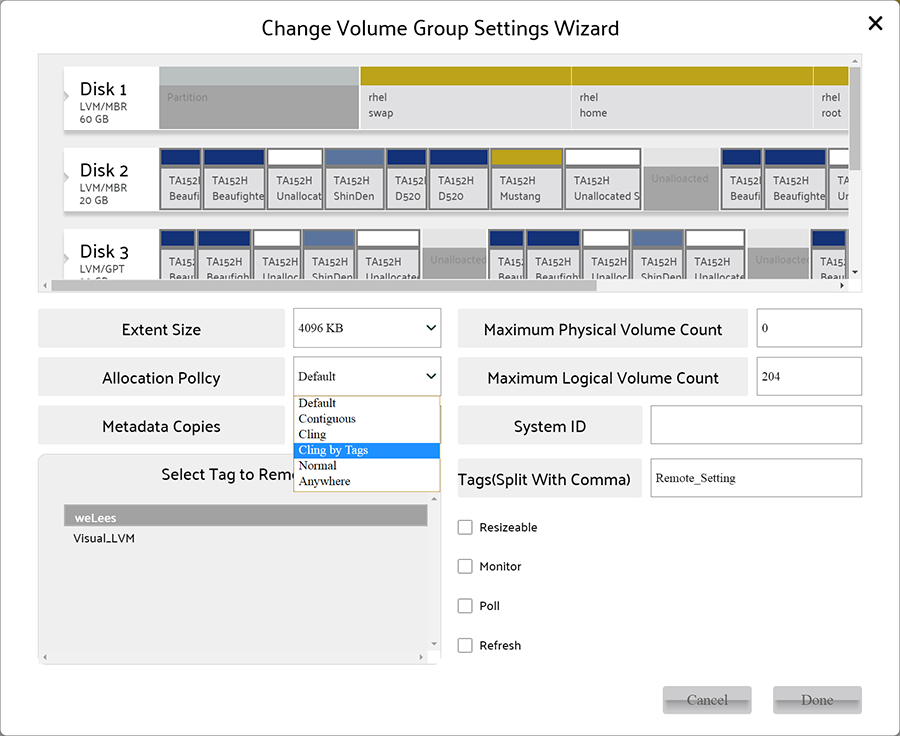
Change Volume Group wizard
When all setting(s) modified, press Done button on perform changing Volume Group setting operation.
After operation finished, Visual LVM shows follow dialog to inform user that setting of Volume Group has been changed.

Setting of Volume Group changed