The introduce of Visual LVM - How to manage LVM with Visual LVM, from 0 to ∞ (1)
Section 1 : The introduce
Author : weLees
Contents and compilations published on this website by the providers are subject to international copyright laws. Reproduction, editing, distribution as well as the use of any kind outside the scope of the copyright law require written permission of the author or weLees.
The Visual LVM is GUI LVM manager provided by weLees .,Ltd. Comparing with other GUI LVM managers, There are followed advantages of Visual LVM.
1. High Security. The kernel service of Visual LVM is based on lvm component. It will not destroy your data due to bugs in the program.
2. View cleanly and directly. Visual LVM displays detailed information about all storage devices, such as the layout of components on its host device, and the use of different colors to represent the raid type of the volume. The LVM administrator can get it easily.
3. Easy and comfortable to use. The Visual LVM regards the physical layout and predigests settings, UI designed concise and elegant. The LVM administrator can use it very easily. Of course the LVM administrator can change all settings of LVM too.
4. Support multiple distributions. The Visual LVM is 3rd party software. It is not belongs any Linux distribution or package, and can run in multiple Linux distributions.
5. Less dependence. The front port of Visual LVM is based on Webkit. It depends only one or two component except LVM2.
6. Support the newest LVM features.
The main panel of Visual LVM is combined by 8 parts.
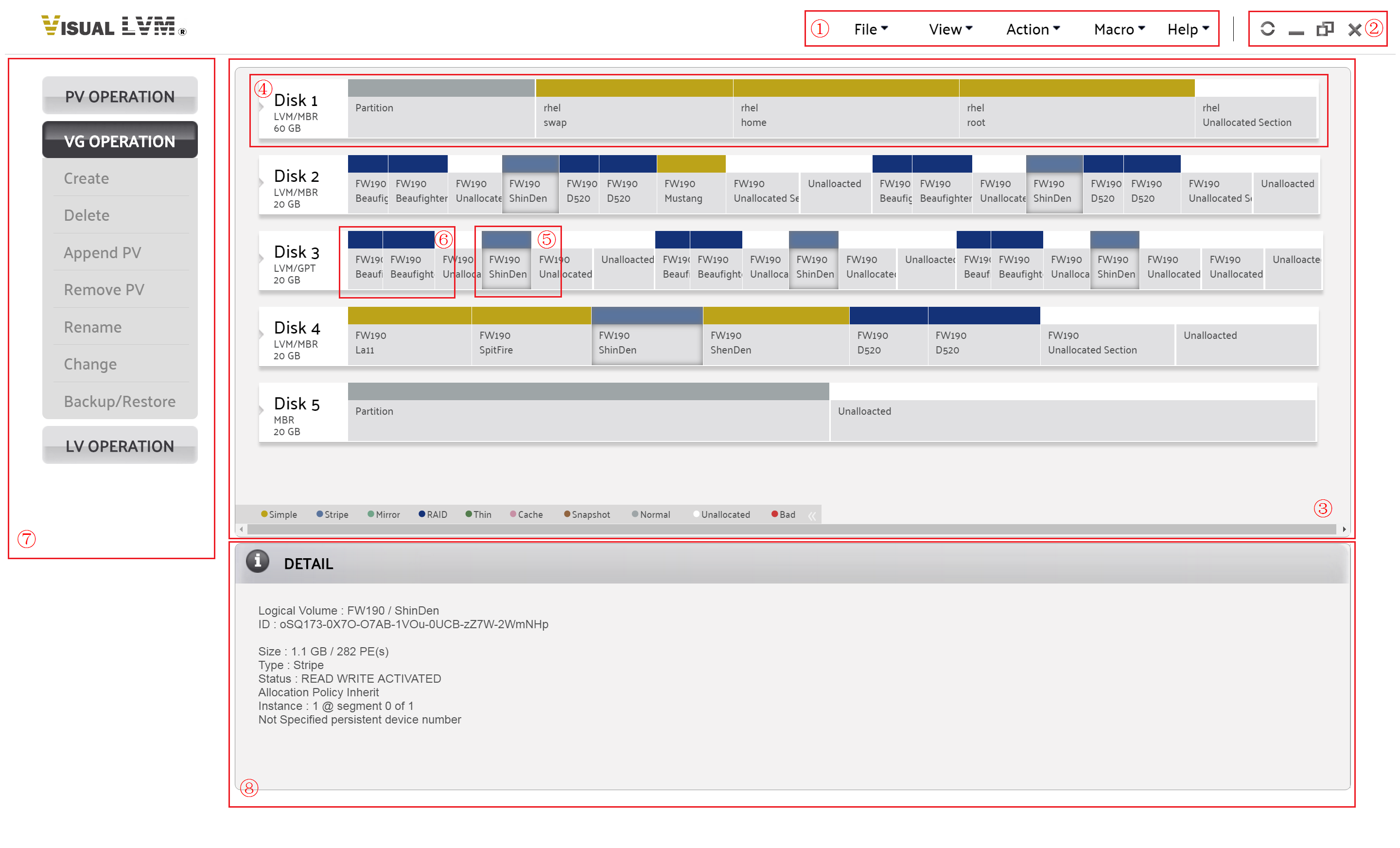
The main panel of Visual LVM
1. Menu bar : To peform all operations, get help and close application.
2. Window control shortcut : To modify application window.
3. Storage view : It shows volumes/components base information via its layout in host disk.
4. Disk view : It shows information in one disk. Such as the disk geometry, partitions, and Physical/Logical Volumes.
5. Logical volume component : It shows different color to identity volume type, and shows the name of host Volume group & Logical volume. The mouse is hover on current component, so all components belongs to current Logical volume are high light.
6. Logical volume component : The component was not belongs to high light volume. It shows normally.
7. Navgate bar : To navgate all LVM managing operations.
8. Detail information bar : Show detail information of component that mouse hover on it.
The layout of Visual is neatness and clearness. The LVM administrator can get information his wanted very easily.