How to create PV with Visual LVM - Manage LVM with Visual LVM, from 0 to ∞ (2)
Section 2 : The Physical Volume operations
Author : weLees
Contents and compilations published on this website by the providers are subject to international copyright laws. Reproduction, editing, distribution as well as the use of any kind outside the scope of the copyright law require written permission of the author or weLees.
The Physical volume is the base of LVM, all structures and components are stored into Physica volume. To use LVM we need to create at least one Physical volume.
Section 2.1 Create Physical Volume
To create Physical Volume, we need to select a normal partition and select PV Operation -> Create in navgating bar to start creating wizard, of course you can select partition after wizard started.
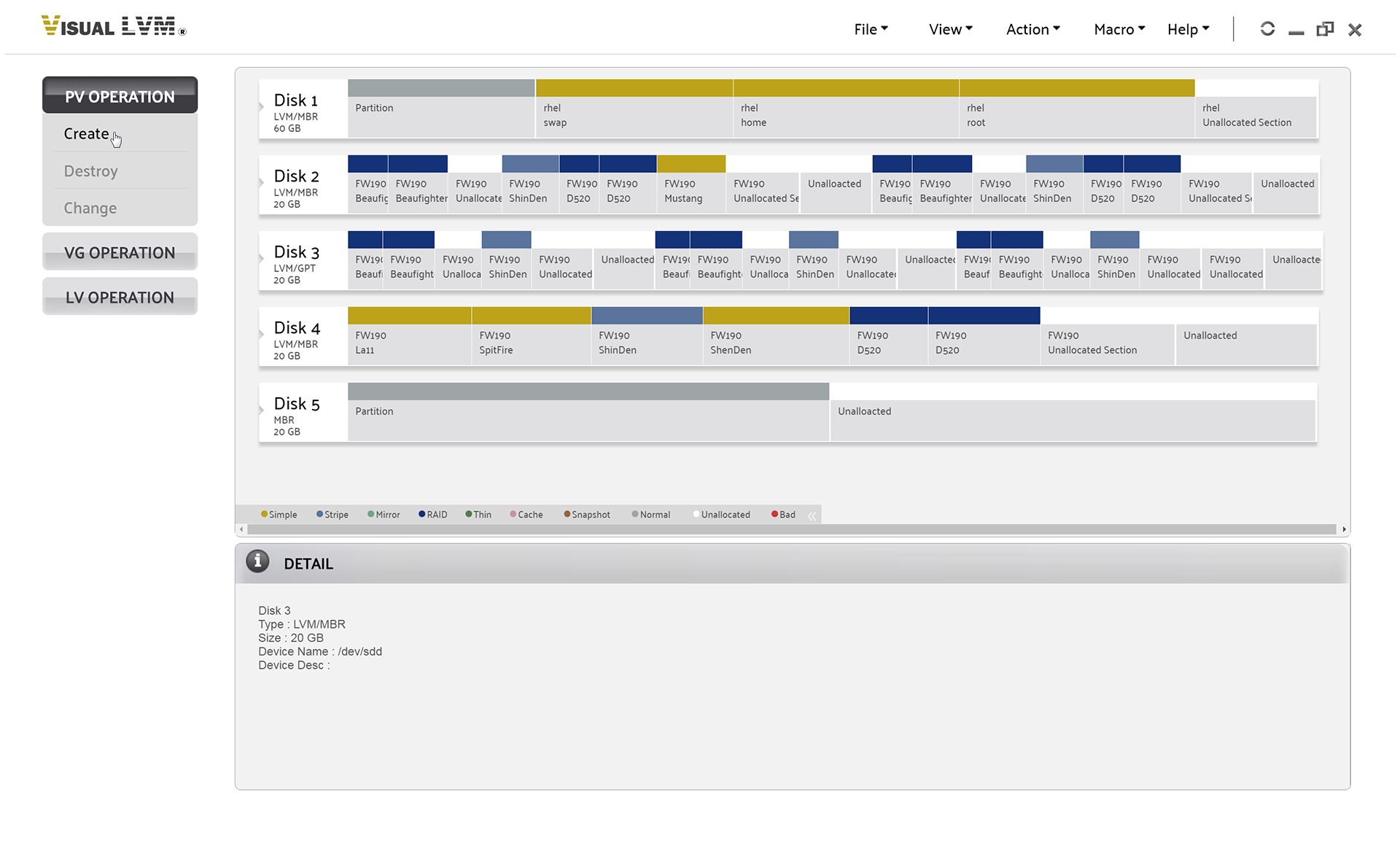
Select PV Operation->Create to start create Physical Volume wizard
Selecting desired partitions -- Multiple selecting is acceptable & Be careful do not select partition with valid data.
And you can press Advance... button to change default settings of Physical Volume.
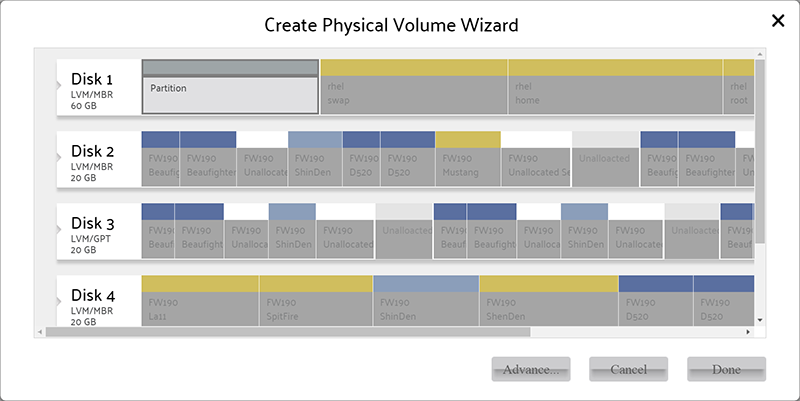
Create Physical Volume wizard
Usually user do not change the default advance settings of Physical Volume.
Here we can set followed parameters:
1. Boot Area size : This section is reserved for OS boot loader. The default value is 0MB.
2. Meta Area size : This section is reserved for Volume Group meta information. The LVM identity Volume Group information via its meta information.
3. Volume Size : The available size of Physical Volume. The range is 0MB to size of Physical Volume sub both Meta Area and Boot Area.
4. Metadata Copies : The Copies of Meta Area. Available value is 0(means no Meta Area)/1/2.
5. Clear Header : Clear header of Physical Volume during create Physical Volume.
6. Ignore Metadata : To let LVM ignore current Physical Volume during modifing meta data.
7. Specify UUID : The UUID of Physical Volume should be generated by LVM library, of course user specified is acceptable.
Note : The Volume Size & Specify UUID item will be forbidden when selected multiple partitions.
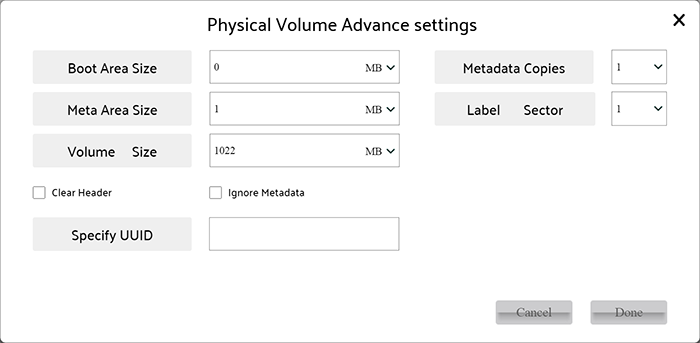
Advance setting of Physical Volume
When all settings finished, press Done button on Creating Physical Volume wizard to perform operation.
After operation finished, Visual LVM shows follow dialog to inform user that Physical Volume has been created.
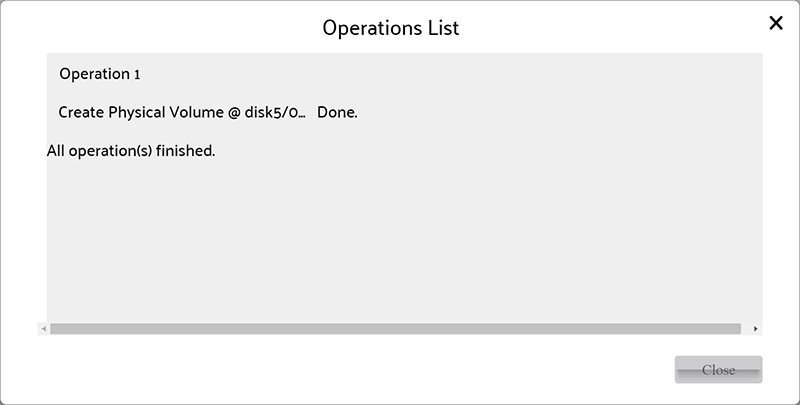
Physical Volume created