How to remove PV from VG with Visual LVM - Manage LVM with Visual LVM, from 0 to ∞ (8)
Section 3 : The Volume Group operations
Author : weLees
Contents and compilations published on this website by the providers are subject to international copyright laws. Reproduction, editing, distribution as well as the use of any kind outside the scope of the copyright law require written permission of the author or weLees.
The Volume Group is gather of Physical Volume & Logical Volume. It organizes Physical Volume(s) and Logical Volume(s) for using. The Physical Volume is its body to store data actually, and the Logical Volume is its organization to describe the feature of storage instance belongs to Logical Volume, such as format and position/size.
The system detects LVM system by Volume Group.
Section 3.4 Reduce Volume Group -- Remove Physical Volume from Volume Group
To reduce Volume Group, you need to select a Physical Volume without any storage component in from Volume Group, and select VG Operation -> Remove PV in navgating bar to start removing wizard, of course you can select Physical Volume after wizard started.
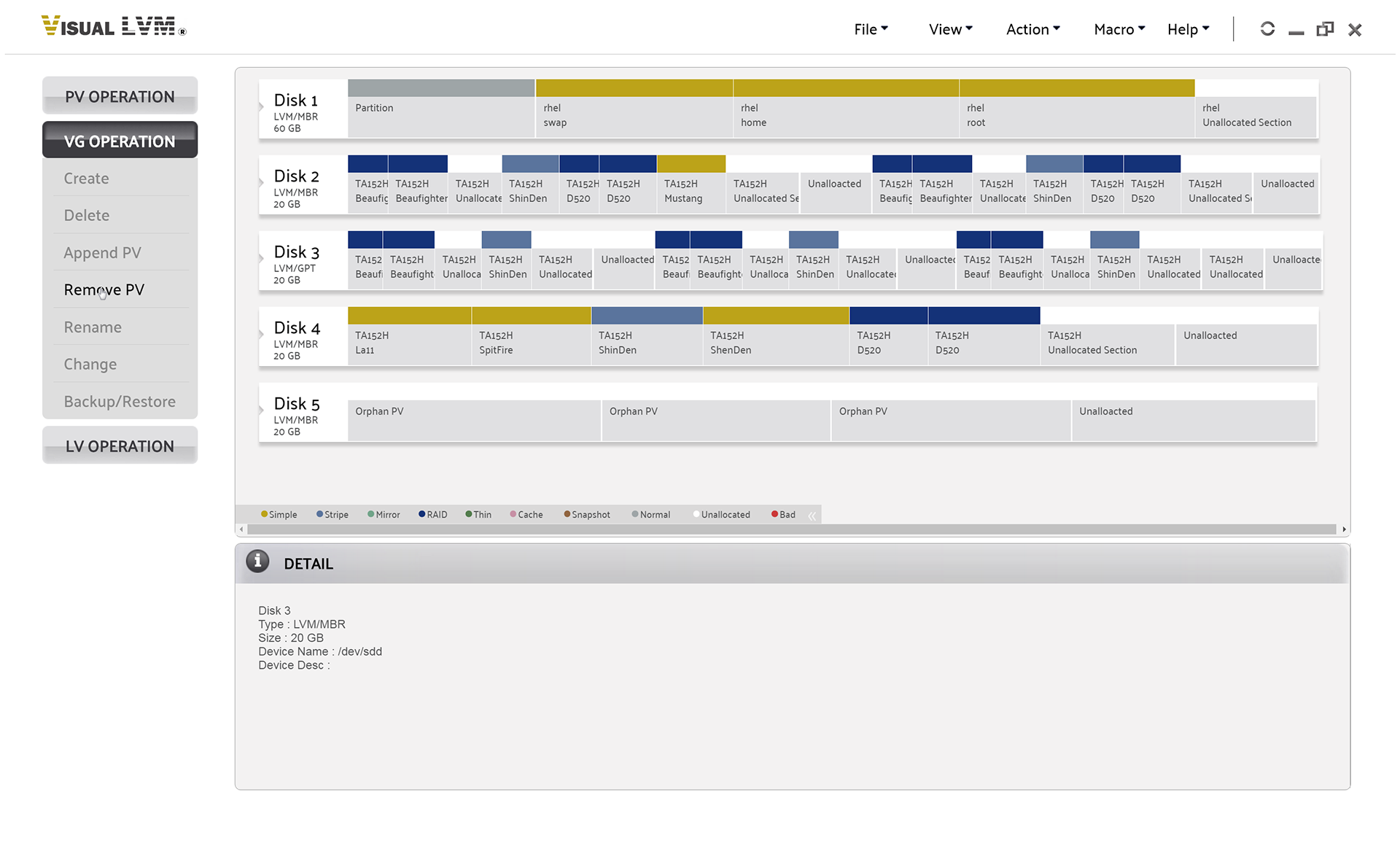
Select VG Operation->Remove PV to start removing Volume Group wizard
Selecting desired Physical Volume -- Multiple selecting is acceptable.
CAUTION: There must be at least 1 Physical Volume for Volume Group, so you cannot remove all Physical Volumes from Volume Group.
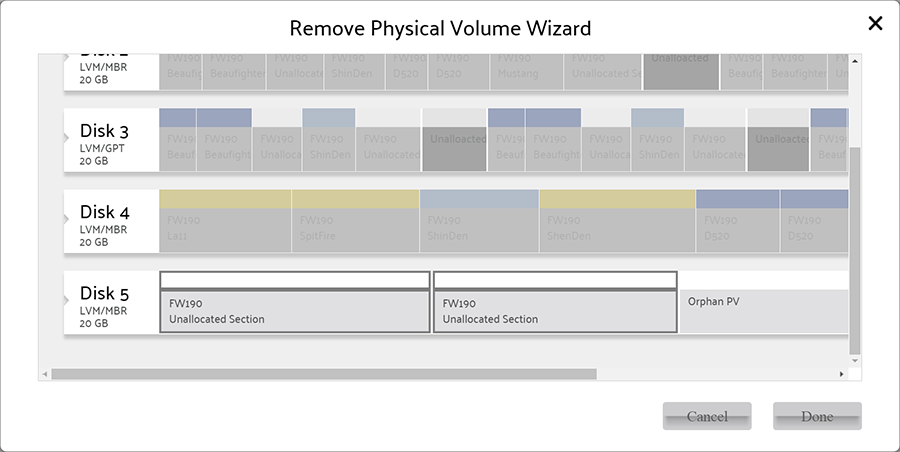
Remove Volume Group wizard
When Physical Volume selected, press Done button on removing Volume Group wizard to perform operation.
After operation finished, Visual LVM shows follow dialog to inform user that removing Volume Group operation finished.
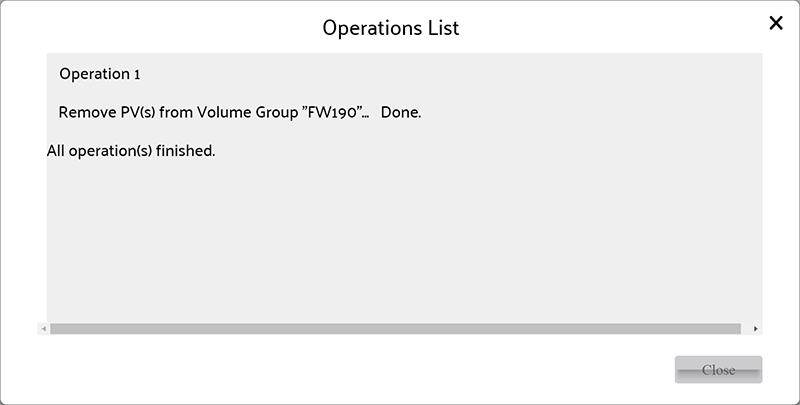
Volume Group reduced