How to append PV to VG with Visual LVM - Manage LVM with Visual LVM, from 0 to ∞ (7)
Section 3 : The Volume Group operations
Author : weLees
Contents and compilations published on this website by the providers are subject to international copyright laws. Reproduction, editing, distribution as well as the use of any kind outside the scope of the copyright law require written permission of the author or weLees.
The Volume Group is gather of Physical Volume & Logical Volume. It organizes Physical Volume(s) and Logical Volume(s) for using. The Physical Volume is its body to store data actually, and the Logical Volume is its organization to describe the feature of storage instance belongs to Logical Volume, such as format and position/size.
The system detects LVM system by Volume Group.
Section 3.3 Extend Volume Group -- Append Physical Volume into Volume Group
To extend Volume Group, you need to select a Physical Volume not belongs to any Volume Group, and select VG Operation -> Append PV in navgating bar to start extending wizard, of course you can select Physical Volume after wizard started.
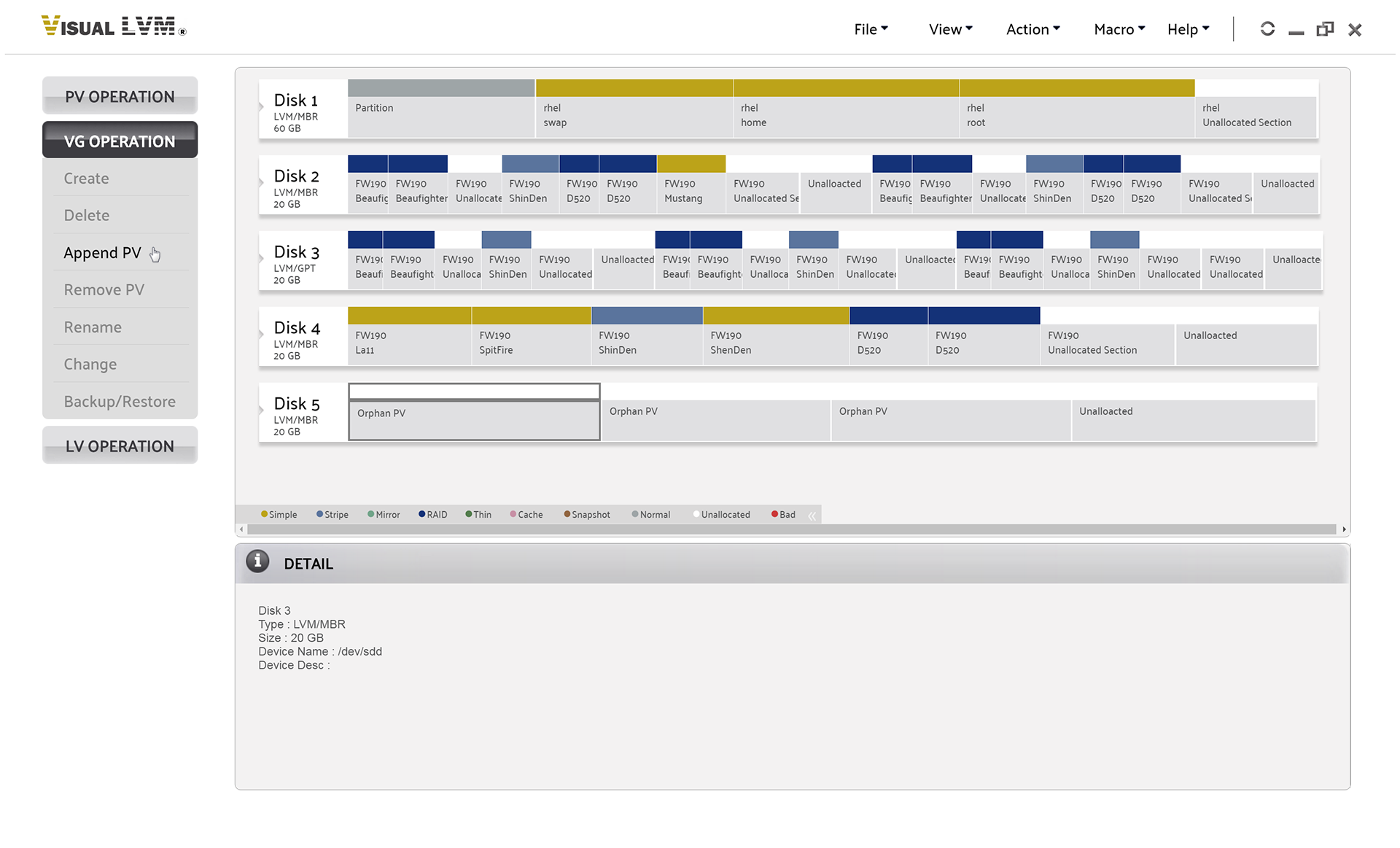
Select VG Operation->Append PV to start extending Volume Group wizard
Selecting desired Physical Volume -- Multiple selecting is accept.
And you need to select host Volume Group which to be extended in list followed disk view.
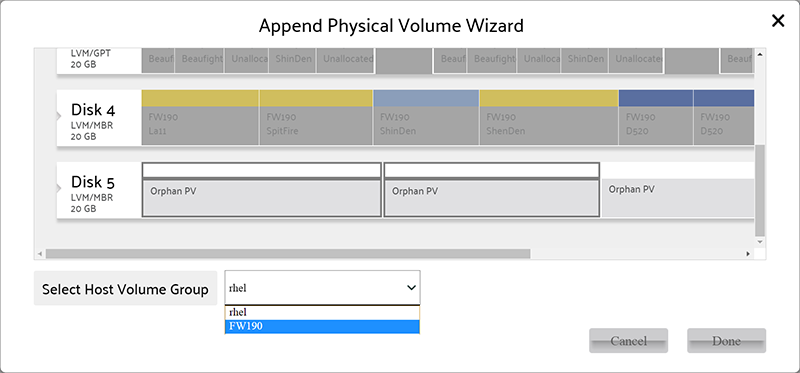
Extend Volume Group wizard
When Physical Volume & Volume Group selected, press Done button on extending Volume Group wizard to perform operation.
After operation finished, Visual LVM shows follow dialog to inform user that extending Volume Group operation finished.
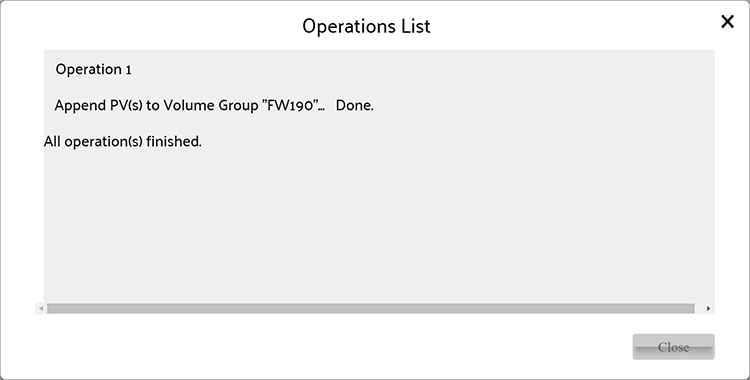
Volume Group extended