How to create VG with Visual LVM - Manage LVM with Visual LVM, from 0 to ∞ (5)
Section 3 : The Volume Group operations
Author : weLees
Contents and compilations published on this website by the providers are subject to international copyright laws. Reproduction, editing, distribution as well as the use of any kind outside the scope of the copyright law require written permission of the author or weLees.
The Volume Group is gather of Physical Volume & Logical Volume. It organizes Physical Volume(s) and Logical Volume(s) for using. The Physical Volume is its body to store data actually, and the Logical Volume is its organization to describe the feature of storage instance belongs to Logical Volume, such as format and position/size.
The system detects LVM system by Volume Group.
Section 3.1 Create Volume Group
To create Volume Group, you need to select at least one Physical Volume not belongs to any Volume Group and select VG Operation -> Create in navgating bar to start creating wizard, of course you can select Volume Group after wizard started.

Select VG Operation->Create to start creating Volume Group wizard
Selecting desired partitions -- Multiple selecting is acceptable & Be careful do not select partition with valid data.
To create Volume Group, user need to specify name of Volume Group and the Extent size.
The name of Volume Group must be in 'a'-'z','A'-'Z','0'-'9','-','_'.
And you can press Advance... button to change default settings of Volume Group.
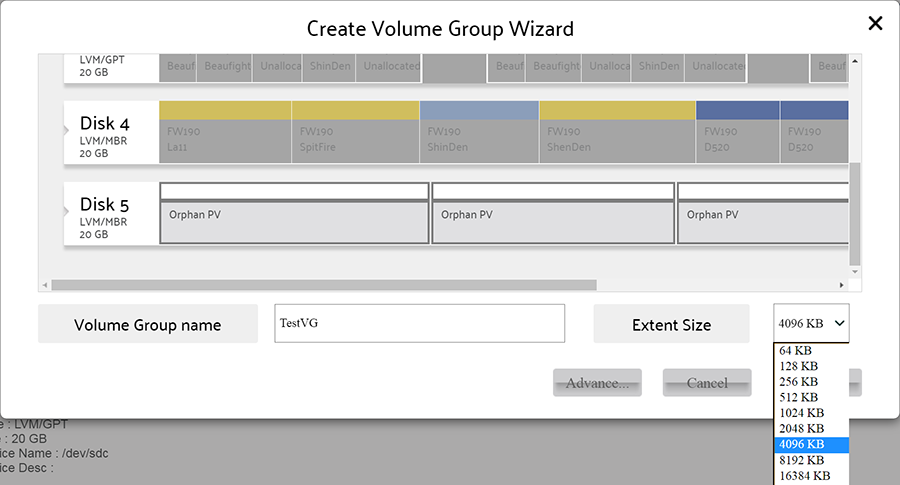
Create Volume Group wizard
Usually user need not to change the default advance settings of Volume Group.
Here we can set followed parameters:
1. Tag of Volume Group : The characters of tag must be in 'a'-'z','A'-'Z','0'-'9','-','_'. Using comma to separate tags.
2. Meta Area size : This section is reserved for Volume Group meta information. The LVM identity Volume Group information via its meta information.
3. Max Physical Volume count in Volume Group : The count of Physical Volume can be added into current Volume Group.
4. Max Logical Volume count in Volume Group : The count of Logical Volume can be created in current Volume Group.
5. Metadata Copies : The Copies of Meta Area in Volume Group. Usually there is a meta area in every Physical Volume, and the Volume Group setting should be writed into every meta area, but for huge Volume Group, it spares time very much, so user can modify this parameter to let LVM manager writes less copies for performance.
6. System ID : To protect Volume Group, a Volume Group without system ID can be accessed by any user, but only autherized user can access Volume Group with system ID.
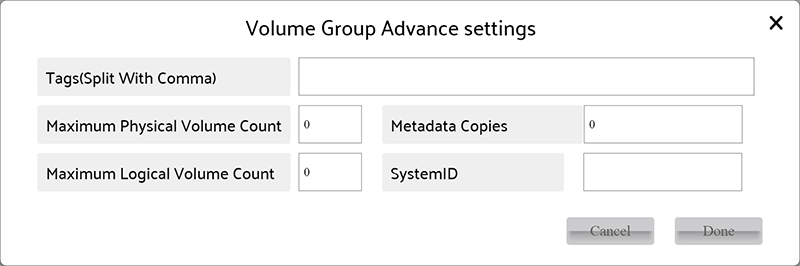
Advance setting of Volume Group
When all settings finished, press Done button on Creating Volume Group wizard to perform operation.
After operation finished, Visual LVM shows follow dialog to inform user that Volume Group has been created.
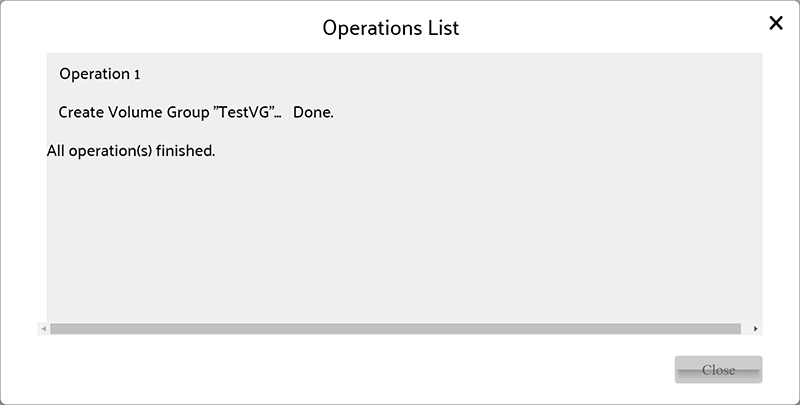
Volume Group created