How to modify settings of LV with Visual LVM : General settings - Manage LVM with Visual LVM, from 0 to ∞ (21)
Section 4 : The Logical Volume operations
Author : weLees
Contents and compilations published on this website by the providers are subject to international copyright laws. Reproduction, editing, distribution as well as the use of any kind outside the scope of the copyright law require written permission of the author or weLees.
Section 4.4 Change Logical Volume settings
Section 4.4.1 General settings
Now we come to the most complicated part of Logical Volume operations - change settings of Logical Volume. As we know, LVM supports many types of Logical Volume with different settings, and we'll view the general settings and then explore the type-specific Settings.
Select Logical Volume or not, and press LV Operation -> Change to start change Logical Volume wizard.
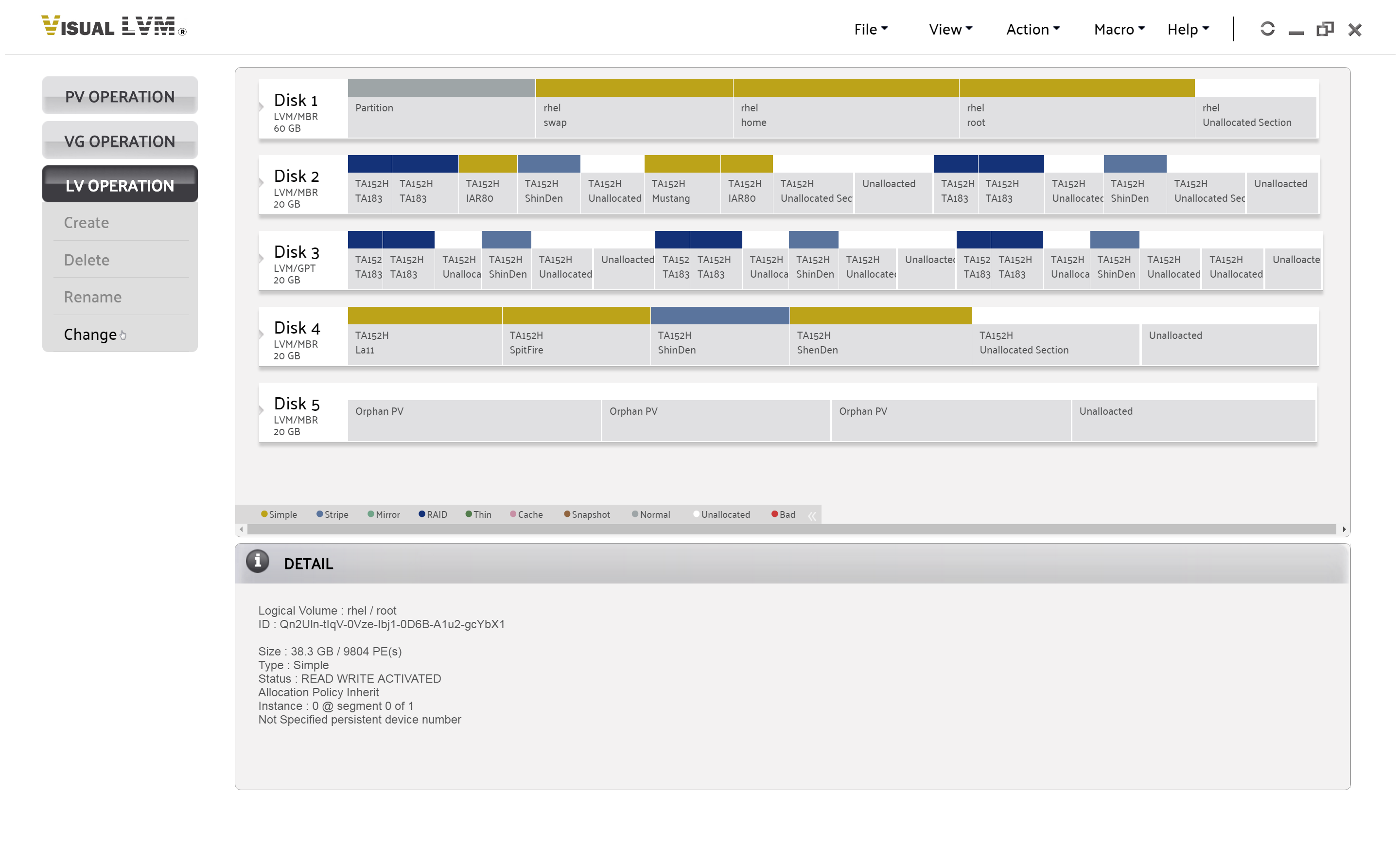
Select LV Operation->Change to start change Logical Volume wizard
The enabled settings in wizard without Logical Volume selected are the general settings
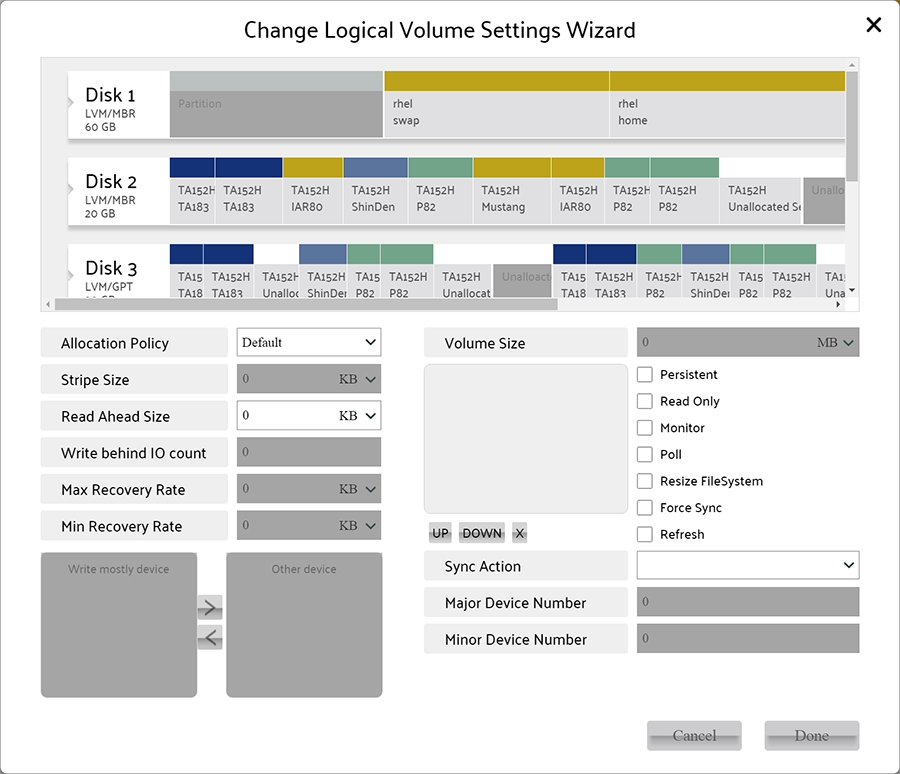
Change Logical Volume wizard
The common settings are:
Allocation Policy
Read Ahead Size
Volume Size(Need to select a Logical Volume, and we will discuss it later)
Persistent(When this option selected, the Major/Minor Device Number items will be enabled)
Read Only
Monitor
Poll
Resize FileSystem(It will works with volume size changed)
Force Sync
Refresh
Sync Action